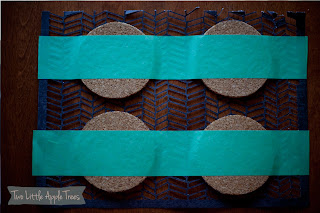I have seen them time and time again... cute homemade coasters! They can be found here or here or even over here! Adorable little coasters.... made with cost effective tiles and craft gear you likely have kickin around the house. Not so perfect for a house with two little apple trees running around! I could just imagine all my hard work shattered on the floor for their tiny feet to step on.... Not a fit for our house at the moment.
With our recently inherited wood burl table making taking its new place in our living room I knew we would need something to make it work so when Sparkle & Mine posted her 25 easy diy projects for the home including a link to these adorable cork coasters I knew it was a match!
*You can skip the cork steps if you have something like these ready to go cork coasters!
I already had the extra cork from an old office space in storage but was out of luck on the metallic paint pens and I knew free handing it wouldn't be an option for my less that graceful drawing skills so I decided to make good use of my Silhouette Cameo and cut out a stencil from some extra scrap cardstock!

After taking a look at our cups and mugs I saw that they are all relatively the same size at the base and decided the top of a glass would make a large enough coaster for our needs. Since the cork was rolled in storage I tried to find a section that was relatively flat to work with.
Four family members = four coasters. If we have company over I'm sure the littles will be just fine keeping their cups at the table or in the fridge for a sip and run like normal.
I decided working with a smaller chunk would be easier that the entire sheet so we downsized and continued to cut away!
*You can skip the stencil making process if you can draw or if you have and stencils like this around the house.
After cutting I pulled out my mat and the bin of scrap paper. When picking paper I made sure to pick one that would be big enough to give me a decent amount of area around the coasters to tape them down for coloring in later.
Once the pattern was cut (to see the cutting process I used check out my other post here)
Next up was the weeding process. To help keep the paper flat I put it face down holding the edge of the paper onto the table firmly and pulled (more like rolled) the cutting mat away.
I placed the coasters on the paper with plenty of space for the tape to hold on either side
I found it was easier to work one coaster at a time so I cut them down and got busy with my sharpie markers!
After doing the first coaster (bottom in this photo) with a fineline marker I decided it wasn't the way to go. By the time I was finished the pen was fading and a good half hour had gone by. The next three were a breeze colored with a regular sharpie marker in about 10 minutes!
In the end there are an unlimited amount of styles, designs and colors you can choose from. These ones will fit in just fine with our greys, blue and natural wood scheme.
If you try these at home post a link to them in the comments. I would love to see how you make them your own!!!